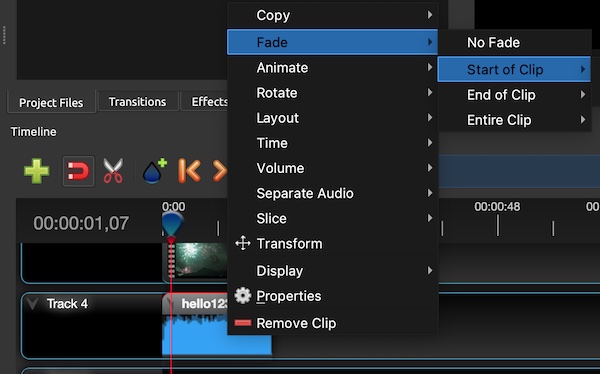Last Updated on March 17, 2024 by Rick Darlinton
If you do not hope the background music in a video starts or ends too abruptly, then you can choose to fade in or out music to solve this issue. There are many free video editors that can do this and iMovie is one of the best free video editors you can use to fade in or fade out music. In this article, we will show some detailed solutions about how to fade in or out music in iMovie on both Mac and iPhone. Now let’s get started!
How to fade music in iMovie on Mac
If you edit videos on a Mac, you can use iMovie to fade in or out music. Just follow the steps below about how to fade in or out music in iMovie on Mac.
- Download and run the iMovie on your Mac.
- Click on the file option at the top bar and then click on import media to add the video to the iMovie.
- Drag the video to the timeline.
- Next, move the cursor on the audio file and then you will find the 2 fade handles as shown below at the start and end of the audio file.

- To fade in music in iMovie, just drag the first fade handle at the start of the audio file to the proper place. Similarly, if you want to fade out music in iMovie, drag the second fade handle at the end of the audio file to a proper place. As you can see, it is very simple to fade music in iMovie.
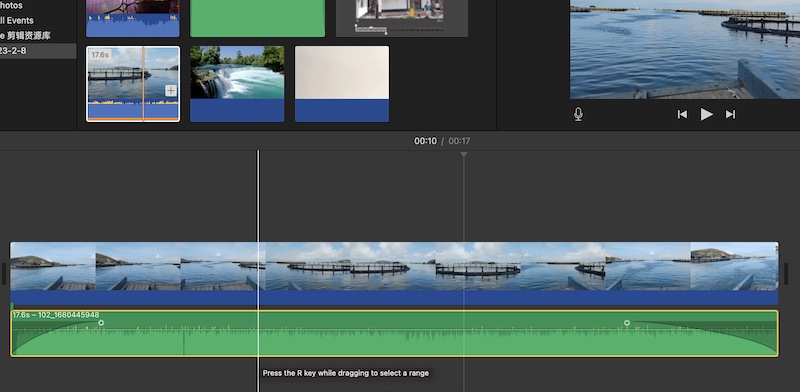
How to fade music in iMovie on iPhone
The solutions are similar when it comes to fading music in iMovie on iPhone.
- Open the iMovie on your iPhone.
- Import the video to the iMovie app.
- Next, tap the audio clip within the app to show the inspector.
- After that, tap the audio button and then choose the fade. similarly, you can drag the fade handles at the start or the end or fade in or fade out music respectively on iMovie.
2 Alternative free editing tools to fade music on Mac
There are other free video editors you can try to fade music on Mac or iPhone. Some popular ones include capcut, lightworks and openshot.
CapCut
CapCut is one of the best free video editors for both Mac and iPhone. It is free to use without a watermark and what’s more, the editing software offers lots of free editing functionalities. It is also simple to use for fading music. You can also just drag the fade handles at the start or the end of the audio file to fade in or out music using CapCut video editor as shown below.
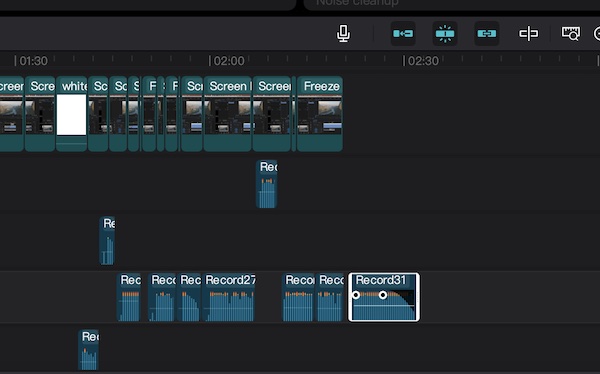
Openshot
Openshot is an open-source lightweight free video editor for both Mac and windows. If you prefer to edit videos on Mac, then it is a great video editing software. The program supports 4k video editing and offers plenty of filters and transitions to make some amazing videos. With Openshot, it is easy to fade in or out of music on Mac. Follow the steps below.
- Download and run the Openshot on your Mac.
- Next, import the video to the timeline and then right-click the video file.
- Next, select separate audio to detach the audio.
- After that, right-click the audio clip and choose the fade option to fade in or out music on Mac.